On February 29th, Facebook unveiled the much anticipated Brand Timelines, which is basically a fan page on steroids. The reason they’ve done this is to encourage a much higher level of engagement between brands and their fans. As a leader in Vector, this applies to you because it will allow you to showcase the personality of your office in a much more effective and engaging way. By the end of this post, you should have a basic understanding of how to switch your page to the new timeline and how to get the most out of that change. On March 30th, 2012 Facebook will make the switch for pages that have not done so by then. This will make sure you’re ready for the switch.
It’s best to read this post all the way through, then go back and reread it as you’re making the transition.
As an admin, the next time you view your page you will see this across the top:

Take the tour first. It’s worth the two minutes.
There are two major segments of the timeline we will cover: That which is above the fold, and that which is below the fold. (From Wikipedia: “Above the fold” is a graphic design concept that refers to the location of an important news story or a visually appealing photograph on the upper half of the front page of a newspaper, or in case of webpages, the part of a page that’s visible without scrolling.)
ABOVE THE FOLD
There are six crucial elements above the fold that we will look at individually:
1. The Cover
The most important part of the new timeline format is to select the right cover – the large 851 pixel by 315 pixel picture – that will show the spirit of your brand. This is your canvass to showcase what your brand (office) is all about. Remember: a picture says 1,000 words. Choose your picture carefully and double check that they’re high quality. Some ideas for this: a picture of your team at a conference, at team night, a collage of various pictures showcasing your team. This collage was done using Turbo Collage.
2. The Profile Picture
This will be the thumbnail next to your page’s post, so the best use for this picture is the logo of the brand. The logo is the common thread that binds together all the local markets. Each local market has its own personality whose story is told in the cover. The covers are the branches, whose uniqueness is defined by the leader who runs the local market. The profile picture is the trunk; the unifying factor between the unique branches. Click here to download the approved logo for your office’s profile picture. NOTE:THIS LOGO IS AUTHORIZED FOR USE BY ONLY VECTOR OFFICE MANAGERS.
3. About
This should have elements of the trunk and the branches (from our previous example). Lead with, “Since 1981, Vector Marketing has been teaching Skills For Life through the selling of Cutco Cutlery. http://www.VectorMarketing.com” Then say when your office opened, remembering to use your office’s territory name, and how much it’s sold since you opened. For example, “Since it’s opening in 2004, reps in the San Diego, California office have sold over $X Million of Cutco Cutlery.” It’s important to remember that the about section is the description of your timeline when it shows up in search, so make sure our common keywords are included in this part: Vector Marketing, Cutco Cutlery, and Your Territory.
4. Timeline
Posts that you make will now be archived in this easily accessible section. Add the day you started selling Cutco as the started date. If you do this, be sure to include as another Milestone when your office opened. Learn how to add milestones for your office a bit further down.
5. Message (Admin Panel)
One of the best changes to fan pages is that you can now directly message your fans as the fan page. If people have personal questions or things they need to talk about not suitable for public discourse, encourage them to message you directly. This function reduces friction for people who want to speak with you directly. You will see a list of people who have messaged you in the admin panel at the top of your timeline. You can also see a list of your most recent fans and see how your fans are interacting with your timeline in one place.

6. Apps
This is lifeline how Facebook wants people to interact with brand timelines. We’re still in the process of finding out how to best use this function for our business, but there are a few important things to note: You can rearrange apps on your timeline by hovering the cursor over the thumbnail of the app and clicking the pencil that will show up. You can’t switch the photos app from its place, but you can adjust the sequence of the other apps as you wish. To see a list of other apps you have on your page, click the circled drop down box.
Overwhelmed yet? Join the club! At the moment, this is new for everyone so if you feel overwhelmed, that’s normal. But like everything, with time and experience, it will become easier and easier to use. This would be a good time to go back and re-read the directions above the fold before continuing.
BELOW THE FOLD
Below the fold you will find four points of interest:
- Status Update Window – This is where most of your time will be spent interacting with your fans, and this is where you can add milestones to your timeline.
- Friend Connections – You can see a list of all your friends who also like this page.
- Mentions – When your friend(s) mention/tag your page in a post of their own those posts will show up here.
- Recent Posts – This is the wall that we’re used to in the old page format. Here you can see recent posts people made on your timeline.

1. Status Update Window
Post updates, pictures, videos, ask questions and add office milestones here. Adding milestones will be a great way to see the progression in your office and allow your team to see your history. Include the day you started selling Cutco, and if you have a picture around that time, add it. It’s good for your people to see you in their shoes. Other ideas for milestones: the day your office opened, a picture of your first order, a picture of you getting your FSM promotion, each month you have your best month ever, biggest PUSH etc. Milestones will be an important way for you to tell your office’s story.

2. Friend Connections
When people view your timeline, whether or not they’re a fan, a collection of their friends who like your page is displayed. Imagine this happening: I see an advertisement for Vector, do a search to get more information, see your office’s page close to the top of my search results, go to your page/timeline and see a box of people who I went to High School with who like your page. Can you see the power a page can have for your brand over time?

3. Mentions
This section is dynamic, meaning it will be different for each user depending on what their networks are saying about your brand. When you hold your cursor over the box, the following text appears, “You’re seeing this here because you’re friends with [Johnny Facebook Friend]. This page is personalized to show you stories about your friends and [Brand X].”

4. Recent Posts
Not much change here from the original wall on a page, except that it will be limited to viewing five posts at a time. To see more posts select see all in the upper right corner of this box. You can choose not to display this box on your timeline by going to your admin panel (select the manage drop down box, then edit page). Be cautious about removing that feature, however, because you want people to still interact with you.

Other Features
Your page’s likes are displayed in a box just under recent posts by others, and you can chose which likes to highlight. You can select up to five other pages to highlight in that box. Otherwise, there will be a rotation in this box between the pages you like. To select which pages you’d like to highlight, go to admin panel >>manage>>edit page. You definitely want to link back to the National Vector Marketing page as well as the Cutco page and highlight those pages as two of the five. Other pages you choose to highlight might be a specific cause, sports team, local hangouts for team night out, local colleges and high schools and whatever it is that you enjoy.

Highlight a Story
When you hold your cursor over a post you’ve made on your timeline, in the upper right hand a star and a pencil will appear. To highlight a story, click on the star and that story will be displayed on both sides of your timeline. Stories that might be good to highlight include weekly recognition, promotions of our people, or any other forms or recognition.
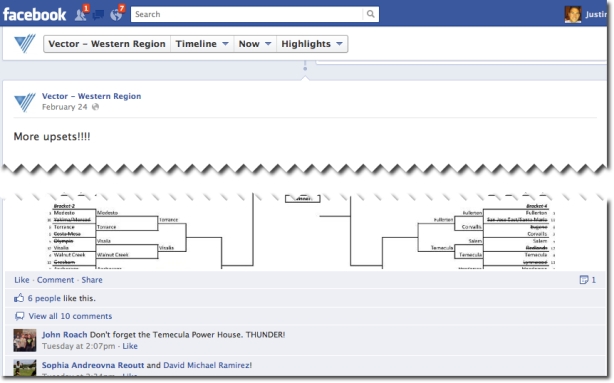
Pin a Story to the Top
Have a story that you want to highlight at the top of your timeline and not get pushed down with other posts? You can pin it to the top of your timeline. Hover your cursor over the post until the pencil appears in the upper right hand corner, click on the pencil, select pin to top. You can unpin the post at any time, but after seven days, it will become unpinned automatically and resume it’s initial place in your timeline. You will know a post is pinned because of the yellow marker in the upper right hand corner of your post, and it will also be the first story in your timeline.

Overall, Facebook’s vision for the new timeline is to create more meaningful engagements between brands and their fan base. Visually, this will take some time to get used to, and it’s still to be determined what small features will be added or taken away based on user feedback (for instance, brands can no longer feature a landing tab… the timeline is now the landing tab) but this should be enough to keep us busy for a while.
What are your thoughts? What challenges do you foresee this will have for your office? What advantages?
Stay in the “social media training” loop by subscribing to the blog.
